Overlock Work Orders
Overview
When a unit gets to the overlock late step a “Overlock” work order is added
Once the work order is completed, the unit’s lock status is updated to “Overlocked”
After the tenant pays their balance a “Remove Overlock” work order is added
Once the “Remove Overlock” work order is completed, the unit’s lock status is updated to “Tenant Lock”
If a work order is “Canceled” instead of completed, then the unit’s lock status is not updated
Instructions on manually updating a unit’s lock status are located: HERE
-The "Lock Action" report will show you all of your pending lock actions, that is Open overlock Work Orders
-The “Daily Walk Around” report is a good report to use to audit your lock statuses.
Completing/Canceling Work Orders.
Work orders can be accessed from the main work orders menu or on each tenant’s account window.
Work Order Manager
The Work Order Manger window can be found using the menubars (Work Orders > Manage Work Orders) or the quick navigation buttons.
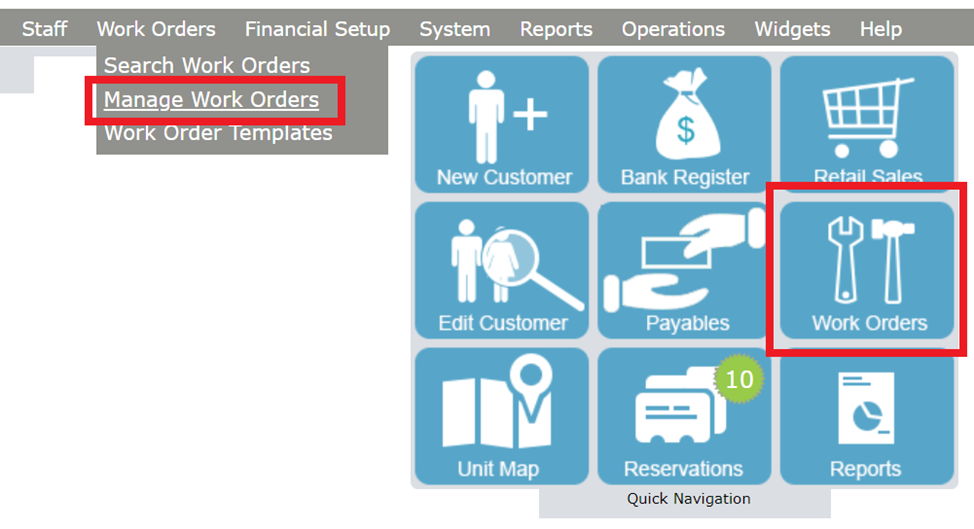
You can double click a work order to open it up, from there change its status and save it.
Or you can check off one or multiple work orders and quickly complete or cancel them using the buttons at the bottom

Tenant Account Window
Navigate to the “Workorders” tab and doubleclick on the work order to open it up

Update the status to either “Completed” or “Canceled” and save the form.

Related Articles
Auctions
Auction Quick Steps 1) Tenant is considered for auction status according to the Late Rules 2) A fee will apply and the auction work order will generate on the account 3) The manager will pull up the 'Manage Work Orders' screen and change the filter ...Bank Deposits
To generate a deposit slip in DomicoCloud, the Bank Register feature must be used. In the menu bar, click Financials > Bank Register to open this module. The shortcut is also in the Quick Navigation menu. Previous day’s deposits are listed from ...